Add A Custom Console Command via a Cheat Manager in C++
Let's add a simple console command that is customized to our specifications.
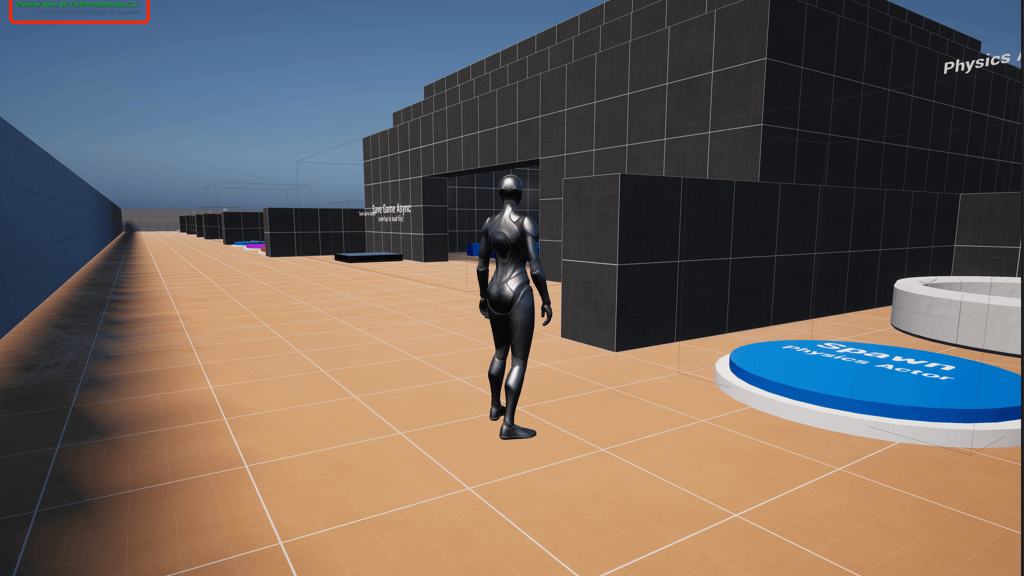
Game Engine
Unreal Engine 5.5.3
IDE
Rider 2024.3.5
Project Name
MyProject
OS
macOS Sequoia 15.3
A CheatManager can be very helpful tool when debugging. A CheatManager can be added a to a PlayerController allowing us to add custom console commands or utilize pre-existing functions to help with common debugging interactions.
First, create a new CheatManager class that inherits from UCheatManager. Add the Exec function specifier to the UFUNCTION macro to create a custom command that we can use in the PIE or debug builds. For testing, I created a very simple GetPlayerName function to print the the third person template character's name.
MyCheatManager.h
#pragma once
#include "CoreMinimal.h"
#include "GameFramework/CheatManager.h"
#include "MyCheatManager.generated.h"
UCLASS()
class MYPROJECT_API UMyCheatManager : public UCheatManager
{
GENERATED_BODY()
UFUNCTION(Exec)
void GetPlayerName();
};
MyCheatManager.cpp
#include "MyCheatManager.h"
#include "MyProject/TP_ThirdPerson/TP_ThirdPersonCharacter.h"
void UMyCheatManager::GetPlayerName()
{
AActor* MyActor = GetWorld()->GetFirstPlayerController()->GetPawn();
ATP_ThirdPersonCharacter* MyCharacter = Cast<ATP_ThirdPersonCharacter>(MyActor);
if (MyCharacter != nullptr)
{
FString PlayerName = MyCharacter->GetName();
if (GEngine)
{
GEngine->AddOnScreenDebugMessage(-1, 5.f, FColor::Green, *FString::Printf(TEXT("Character Name: %s"), *PlayerName));
}
}
}
Next, the new MyCheatManager class needs to be added to a PlayerController. I created a very rudimentary controller and the CheatClass variable to UMyCheatManager::StaticClass();.
MyPlayerController.h
#pragma once
#include "CoreMinimal.h"
#include "GameFramework/PlayerController.h"
#include "MyPlayerController.generated.h"
UCLASS()
class MYPROJECT_API AMyPlayerController : public APlayerController
{
GENERATED_BODY()
public:
AMyPlayerController();
};
MyPlayerController.cpp
#include "MyPlayerController.h"
#include "MyProject/CheatManager/MyCheatManager.h"
AMyPlayerController::AMyPlayerController()
{
CheatClass = UMyCheatManager::StaticClass();
}
The base UE third person template doesn't use a custom player controller so we need add the new MyPlayerController to the game mode. Inside TP_ThirdPersonGameMode set PlayerControllerClass to AMyPlayerController::StaticClass();.
TP_ThirdPersonGameMode.cpp
#include "TP_ThirdPersonGameMode.h"
#include "UObject/ConstructorHelpers.h"
#include "MyProject/PlayerController/MyPlayerController.h"
ATP_ThirdPersonGameMode::ATP_ThirdPersonGameMode()
{
// set default pawn class to our Blueprinted character
static ConstructorHelpers::FClassFinder<APawn> PlayerPawnBPClass(TEXT("/Game/TP_ThirdPerson/Blueprints/BP_ThirdPersonCharacter"));
if (PlayerPawnBPClass.Class != NULL)
{
DefaultPawnClass = PlayerPawnBPClass.Class;
}
PlayerControllerClass = AMyPlayerController::StaticClass();
}
After recompiling the project we can now use the GetPlayerName console command while playing the game. While playing in the editor, press the tilde ~ key to bring up the command input field and then input the desired command.
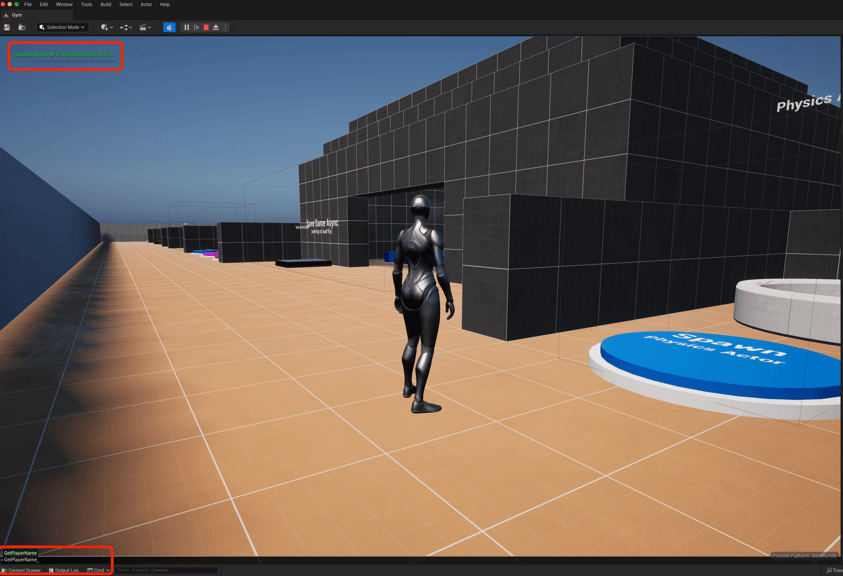
I'm looking forward to using a CheatManager more in the future for development. I hope this helped.
